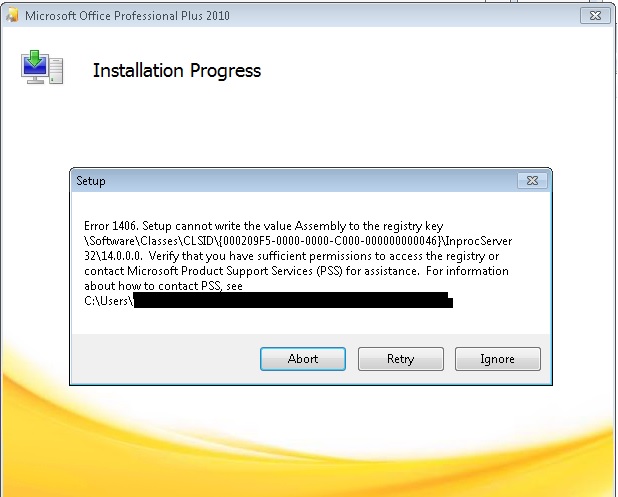MS Office: Error 1406. Setup cannot write the value Assembly to the registry key …
You get below error message when trying to reinstall Microsoft Office 2010.
Although all the permissions to CLSID registry keys are set correctly, an Office installer is unable to write the value to an existing registry key.
The issue is related to Office Interop COM Classes created incorrectly during previous MS Office setup or Office Primary Interop Assemblies Redistributable installation/removal.
If you ignore the error notifications with the plan installing the Office Primary Interop Assemblies Redistributable afterwards I can tell you now, it won’t work and you can basically forget about any COM Add-Ins, Visual Basic or API components in your Office.
Now, you can also forget about deploying MS Office in this case as the deployment will simply fail with an 1406 error code, unless you have nothing else important to do and don’t mind to dive into the install logs and get all the CLSID’s the installer fails on.
In order to resolve the problem and fully install MS Office, the best is to simply to go through setup manually. This will allow you to identify which CLSID registry keys the installer is having problems with.
Solution:
Before you proceed with the installation process below, download and run Easy Fix Tool to completely remove Office from your machine (including any leftovers). Once this is done, reboot your machine.
Installation process:
Run setup.exe and proceed with the installer while having registry editor open. Find in registry the CLSID keys the installer throws the error message for and rename them in registry by adding .bak at the end of each one. Once renamed, click “Retry”, Office will then proceed with install, create new key and write the values successfully. Continue until Office completes installation successfully.
You can leave the .bak keys in the registry, they won’t do any harm, however if you really really want to get rid of them, create restore point then go for it and delete.
Before you delete the keys, make sure they are all Microsoft Office Interop classes as shown on below screenshot.